Registering Número de Identificação Fiscal (NIF) or Fiscal number in Portal das Financas website
Hello everyone,
How are you, all?
In my another blog, I explained how to request a Portuguese fiscal number and the necessary requirements. If somehow, you missed it, you can reread it by following this link:
Applying for Portuguese Número de Identificação Fiscal (NIF)
In this blog, I will cover how to register your NIF in Portal das Finanças and request your password for accessing the Finance Portal.
The first thing that you must have to do is to update your address in the finance portal, which I explained in the earlier post. You just need to follow step 2 from that post. Then, you have to go to the Finance Portal and click on the tab on the top right corner of the portal calling Registar-se.
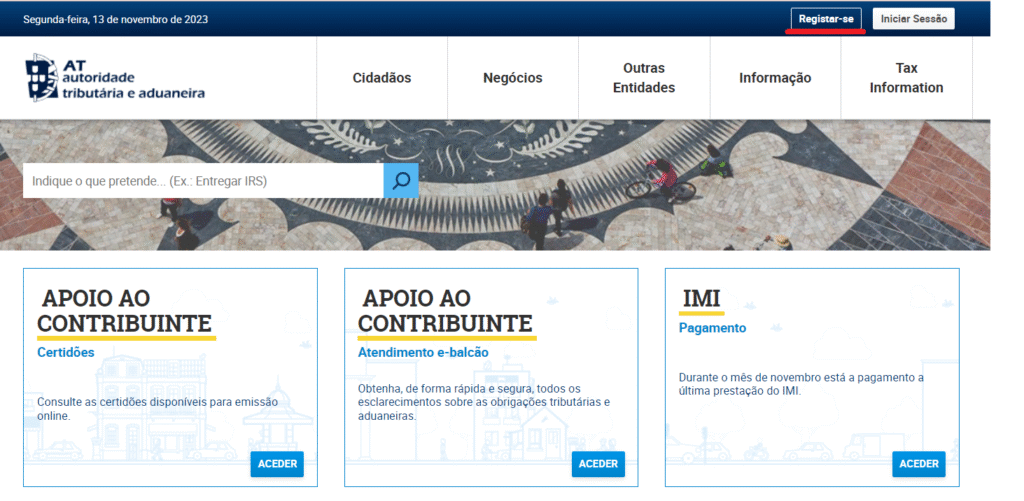
Once you are there, put your NIF in the right place and click on Registo com NIF as shown in the following image:
It will take you to the following page, as is shown in the image below:
In this page, you have to put your email address, Portuguese contact number and the registered home address from the Finance portal. You also need to choose one secret question and register the answer to that question. One thing to bear in mind, YOU HAVE TO REMEMBER THE CHOSEN QUESTION AND ANSWER OF IT as you put during this registration. This is a very important step because, for any reason, if you forget the question or answer, you will have a problem regaining access to the portal.
Once you are done, Click on the Register Button.
Usually, in 10 working days, you will receive a letter like the image below in your address explaining the next steps.
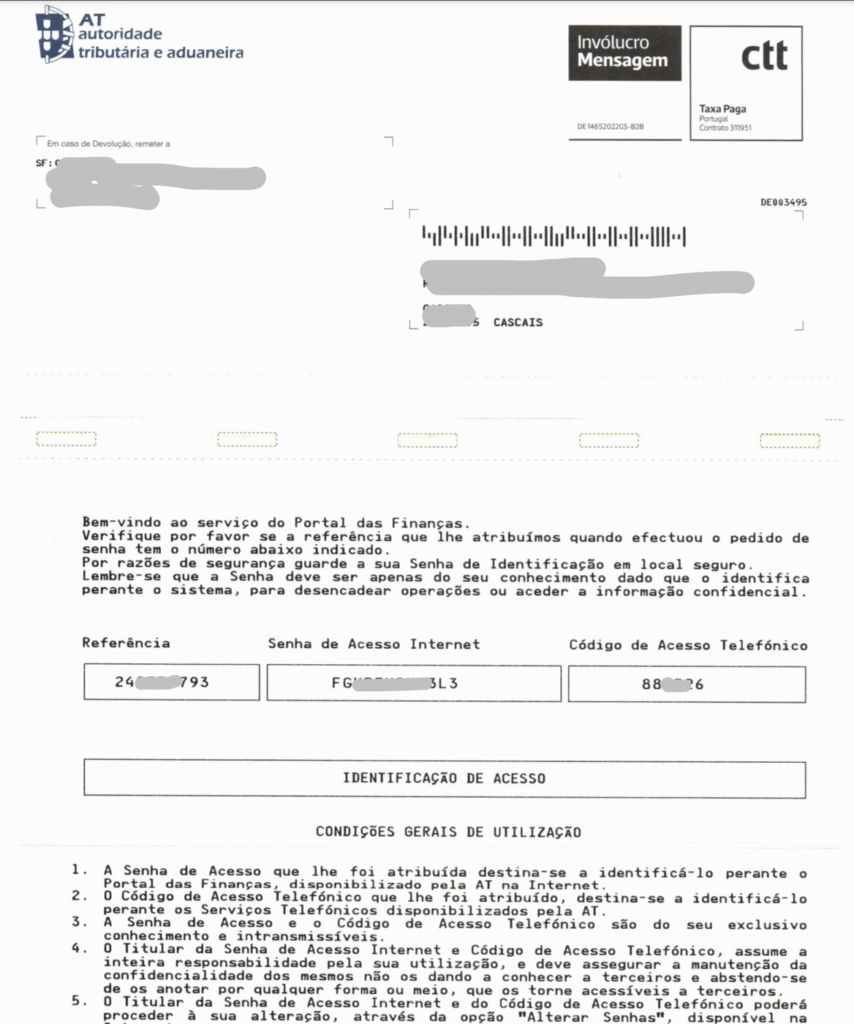
Use the code Senha de Accesso Internet of the letter in the red arrow marked area and click on the Authenticate button.
Congratulations!! You have successfully Registered your NIF in the Finance Portal.
You can change your password also by checking the option Alterar Senha and choosing a new password as shown in the image below. Just do it and click on option Alterar!!!
Thanks for reading!!!
Stay tuned with EuStudySupport for more content like this. Till then, take care and Bye!!




